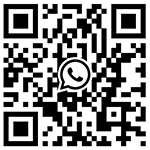How to enable barcode scanners to communicate through virtual COM ports/USB serial drivers
Edit: Click: Times Date:2024-7-19
How to obtain a scanner with a USB interface connected via Virtual Com/USB serial port?
How to install HSM USB serial port driver?
My USB scanner cannot turn on. What drivers do I need to install?
What version of HSM USB serial driver should I install?
HSM USB serial driver installation failed
How to allocate a COM port for my USB scanner?
HSM USB serial port driver not uninstalled?
After upgrading the operating system, my USB scanner no longer boots up.
Can I force the COM port to a specific number?
Honeywell scanners can scan on old systems, but cannot scan on Win 11.
The scanner emits a beep sound on the barcode, but does not read/display the scanned barcode on Win 11
Applicable to:
Navigator 1200g, 1202g, 1250g, 1300, Navigator 1450g, 1470g, 1472g, 1452g, 1350g, Xenon 1900, Xenon 1902, Xenon 1950, Xenon 1952, 19301932g, 1950g, 1950h, 1952g, 1081112 Granit 1911i, Granit 1981i, 1990iSR, 1990iSR, 1990iXR, 1990iXLR, 1991iXR, 7120Plus, 7190g, Genesis 7580g, 7980g, 7680g, 7990g HF680, HH490, HH1800, and HH762
Honeywell Access Point (HAP) includes Honeywell N5600 series area image engine, Honeywell N8600 series area image engine, Laser Engine-N4300 IS42xx, IS4823 Microquest decoding, IS4920 Vuquest, MS1690 focus, MS1691 FocusHD, MS1633 FocusBT, MS5145 Eclipse, MS7820 level Solaris, MS7600 Horizon MS3480 QuantumE, MS3580 QuantumT, MS7120 orbit, MS7180 OrbitCG, MS3780 fusion, MS4980 Vuquest, MS4984 Vuquest, MS7580 Genesis, MS9520 Voyager, MS9521 Voyager, MS9540 VoyagerCG, MS9540 1 VoyagerCG, MS9535 VoyagerBT, MS9590 VoyagerGS, MS9590i VoyagerGS, MS9591i VoyagerGS, MS4980 Vuquest, MS7580 Genesis MS242X Stratos (MS2420/MS2421/MS2422/MS2430/MS2431), MS232X StratoSH (MS2320/MS2321/MS2322), MS2122 StratoSE 3800i4800dr, QC890, 4206, 4600g, 4800p, 3800g, Vuquest 3310, 3320g, Stratos 2700, 4850DR Document Imager
Solution
To enable Honeywell scanners to communicate on virtual COM ports, the following requirements must be met:
A host running one of the supported versions of the Windows operating system listed at the end of this article. The driver is only compatible with Windows.
The administrative authority needs to install the driver on the host in order to successfully complete the process.
Installation files extracted from Honeywell's HSM USB Serial Driver.
The scanner should be disconnected from the computer before installing the "HSM USB Serial Driver".
The interface of the scanner must install the driver and connect the scanner to the host, then set it to USB Serial Simulation (TRMUSB130.). The barcode configuration guide can be found in the user of each product to enable "USB serial emulation" and/or the configuration guide is available here.
In this order:
Confirm that the account currently logged in has the following permissions:
Windows 8/10: Right click the "Start" button, then select "System">choose the link in the left pane of "Advanced System Settings" Select the 'Computer Name' tab.
Windows 7 and Vista: Click the Windows Start button Right click on "Computer" Select "Properties">"Advanced System Settings" Select the 'Computer Name' tab.
Windows XP: Right click on "My Computer" and select "Properties" Select the 'Computer Name' tab.
If the buttons on "Change..." and "Computer Name" turn gray on any of these versions of Windows screens, the currently logged in user does not have administrative privileges. Please contact the local IT department to obtain management permissions before installing the driver.
Download and install the driver program:
Click here to access the Honeywell FTP website and register an account.
After creating an account, log in and navigate to: Software>Barcode Scanner>Software>Drivers>Honeywell Scanning and Mobility (HSM) USB Serial Driver>Current.
We can also download the latest driver version from file 3.
*Notes*
If the scanner is a Metrologic Legacy scanner, it is recommended to download and install the HSM COM Prot driver version "r1.19", regardless of the Windows version installed on the host PC. The latest version available for all scanners other than Intermec (which uses completely different drivers) is the version to be downloaded and installed.
Select and download one of the two available driver versions (read the comments above). The driver package includes a "release note" that includes all supported devices and operating systems, as well as a "self description" that displays all installation and uninstallation processes!
4. Go to the location of the downloaded file and extract its contents to a new location on your PC (preferably the desktop)* This step cannot be skipped because the downloaded file is in ZIP format, and running the driver directly from the archive will not install it correctly
5. Go to the location where the file was extracted. (If you are not using the R1.19 driver, please skip step 6 and move to step 7)
For version "r1.19", check the architecture of the Windows operating system installed on the PC and right-click on "Install_x64. bat" and select "Run as administrator" as the "x64 bit" operating system and "Install_X86" as the "x32 small" operating system After installing the driver program, the "Command Prompt" window will appear and disappear
For the latest available HSM driver versions (3.5.30 or higher), there is a 'Setup. bat' file. Right click on it and select 'Run as administrator' The Command Prompt window may briefly appear, followed by the Installation Wizard window. Install the driver program according to the instructions and attach "READ ME" as file 4 (do not execute the. MSI file as it may cause driver functionality issues)
To verify the successful installation of the driver for these two versions, open the Device Manager and expand the Universal Serial Bus Controller, then confirm that the Honeywell Control Device line is present. Taking the following image as an example:

setup script
Set the scanner interface to USB serial emulation.
After successfully installing the driver, connect the scanner to the computer and set up serial emulation of the scanner's USB interface. View the scanner's configuration guide, user guide, or quick start guide and scan the corresponding "USB serial emulation" interface programming barcode. According to the model of the scanner, the programming barcode for USB serial emulation interface can be named differently: "USB serial", "USB serial emulation", "USB COM port emulation", "Enable bidirectional USB serial emulation mode", "Enable unidirectional USB serial emulation mode". The programming barcode with the most common "USB serial emulation" interface can be downloaded from file 2.
After scanning (note: make sure to press the trigger, as some scanners in demo mode may not scan barcodes at all or produce a good beep sound, but still not activate the configuration), appropriate USB serial emulation barcodes will be installed, and Windows will begin the installation process to allocate a virtual COM port for the scanner.
Wait for the installation process to complete before starting to use the scanner.

Installation completed
To view virtual COM port numbers, open Device Manager and expand the "Ports (COM and LPT)" section. For Windows 10, if there are no active COM ports, the 'ports' section will not be displayed at all. If you need to force the assigned COM port to a specific number (as it will be randomly assigned), please go to file 1 to download it.
Notes:
If the device is connected to a computer and behaves as if it is not powered on, it can be set to simulate a serial port through USB without the required drivers. To solve this situation, it is necessary to disconnect the device and install the appropriate driver program. Afterwards, when the device is reconnected, it should be powered on and start working. If this type of interface is still needed, no further troubleshooting is required, but if the device needs to work under USB keyboard emulation, it needs to be reset to default values and programmed for the appropriate emulation type.
Windows 10 was the first Windows operating system to provide a universal USB COM port driver. When using Windows 10 drivers, the scanner name cannot be displayed correctly and not all features of the scanner are supported. Recommend using HSM USB COM Port driver!
If you receive the error 'System cannot find the specified path', create a local administrator account and install it under that account.
Make sure not to use any type of adapter or USB hub separator, as they can affect the performance of the scanner and may not start or transmit information to the host.
Ensure that you are not connected to the scanner through a virtual desktop.
Attempt to physically connect the scanner directly to the PC.
For more assistance, please contact the relevant staff at Dongguan Hongshan.
 Mr.Li
Mr.Li +86-13925539874
+86-13925539874