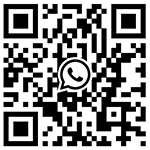How to print labels in NiceLabel barcode software with one row and multiple columns
Edit:2 Click: Times Date:2020-10-13
Many users may need to set one row and multiple columns of labels in NiceLabel based on the actual size of the label paper when printing labels in NiceLabel barcode software. Setting labels for one row and multiple columns in NiceLabel is easy to implement for NiceLabel.
1. Firstly, double-click on the blank space of the label or select the File>Label Settings command to open the Label Settings dialog box.
NiceLabel
2. In the "Paper Page Layout" tab, set the page size according to the actual situation. In this article, user defined page size is selected, and users can set different page sizes according to their printing needs.
NiceLabel page settings
Note: The size of the page is ≥ the sum of the widths of multiple tags.
3. Switch to the Dimensions tab. Set the label size according to the actual situation. In this example, a barcode label with one row and two columns is set.
Note: To set a barcode label with multiple columns in one row, the size of the label or the number of columns in the label need to be determined based on the size of the paper.
NiceLabel Size Settings
The above is the process of setting labels for one row and multiple columns on NiceLabel. For more detailed information about NiceLabel label printing software, please contact Dongguan Hongshan.
 Mr.Li
Mr.Li +86-13925539874
+86-13925539874